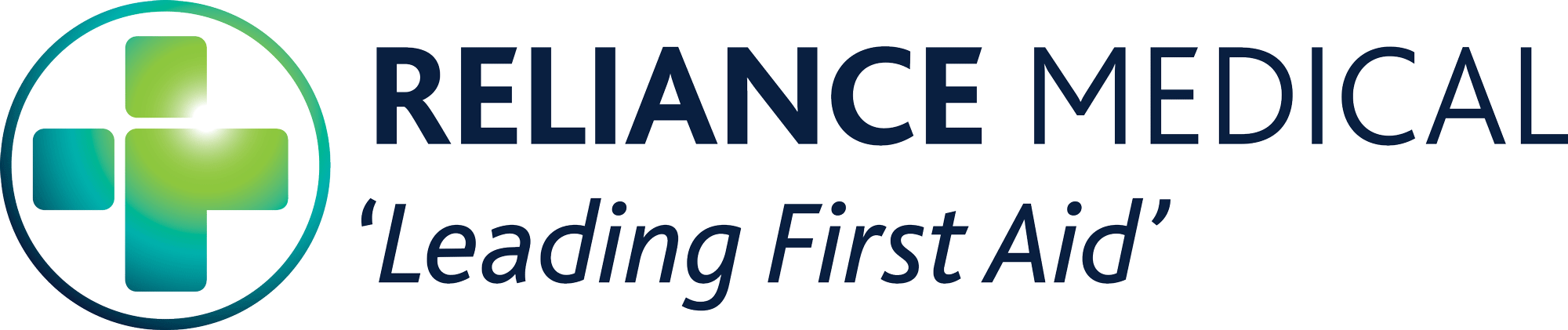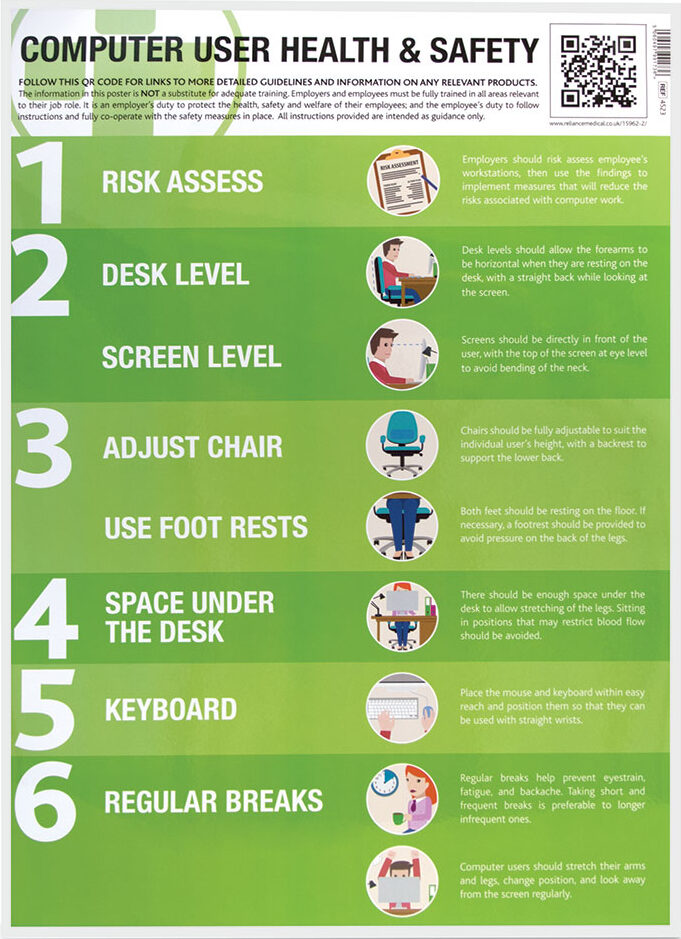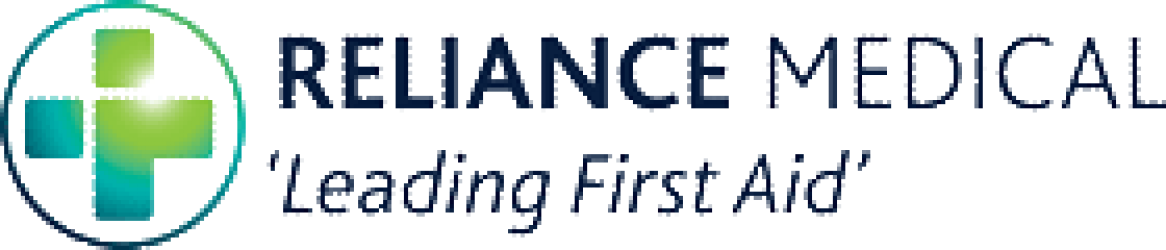Computer User Health & Safety
Additional material to support your workplace poster, with a quiz to test your knowledge.
EMPLOYERS RESPONSIBILITIES
The Health and Safety Display Screen Equipment Regulations (1992) dictate that employers need to protect their employees from any risks associated with working on Display Screen Equipment (DSE’s) DSE’s are devices that have graphic display screens, such as computers and laptops.
The regulations only apply when the use of a DSE is a significant part of the employee’s normal work, such as on a daily basis for continuous periods of an hour or more.
The regulations aim to minimise DSE injuries, as some DSE users may experience fatigue, eyestrain, upper limb problems and backache from overuse or improper use of DSE. These problems, are usually linked to poorly designed workstations or work environments.
Employers are responsible for:
• Analysing employee’s workstations to assess the risks.
• Making sure controls are in place to reduce the found risks.
• Providing information and training for employees.
• Reviewing the assessment when the user or DSE changes.

1. ASSESSING THE RISKS
Employers should risk assess employee’s workstations to ensure that they work well for the individual.
Be especially careful when assessing the needs of employees with disabilities, as they may need additional equipment. The findings of the assessment can be used to implement measures that will reduce the risks associated with computer work.

2. DESK ASSESSMENT
The desk should be suitably arranged with the following in mind:
Forearms should be approximately horizontal when resting on the desk.
There should be enough workspace to accommodate all documents and any equipment. A document holder may help workers avoid awkward neck and eye movements.
Desks and screens should be arranged to avoid glare or bright reflections. Consider moving the desk so that the screen is not directly facing windows or bright lights.
There should be enough space under the desk for legs to move comfortably into different positions.

3. SCREEN ASSESSMENT
The screen should be suitably arranged so that:
The user’s eyes should be the same height as the top of the screen when the user has a straight back; this will avoid bending of the neck.
Screens should be placed directly in front of the user to ensure the neck is kept straight.
There are curtains or blinds to prevent intrusive light from shining on the screen or creating glare.
Individual characters on the screen should be sharp and in focus. If the characters flicker or move, the DSE should be sent for servicing or replaced. Screen magnifying tools should be used if the user cannot easily read on-screen text.
The contrast controls and brightness on the screen can be adjusted to suit lighting conditions in the room.
The screen surface should be kept suitably clean.
When using software, ensure employees know how to select colours that are easy on the eye (e.g. avoid red text on a blue background, or vice versa).

4. CHAIR ASSESSMENT
Chairs should be fully adjustable to suit the individual user’s height, with a backrest to support the lower back.
Both of the user’s feet should be resting comfortably on the floor. If necessary, a footrest should be provided to smaller employees to avoid pressure on the back of the legs, as this can reduce blood flow.
There should be enough space under the desk to allow users to stretch their legs. Sitting in positions that may restrict blood flow should be avoided.
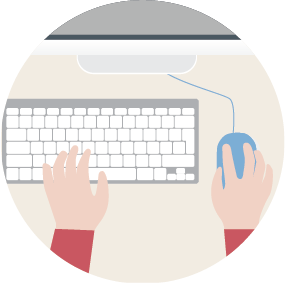
5. KEYBOARD ASSESSMENT
The keyboard should be separate from the screen unless a portable version (laptop) is specifically needed.
The keyboard should be placed in a position that is comfortable to use. If needed, push the display screen further back to create more room for the keyboard, hands, and wrists. Keyboards should be slightly tilted, and users of thick, raised keyboards may need a wrist rest.
Training can be used to prevent users from having hands bent up at the wrists, overstretching the fingers, or hitting the keys too hard.
Keyboards should always be kept clean. If characters still can’t be easily read, the keyboard may need modifying or replacing.
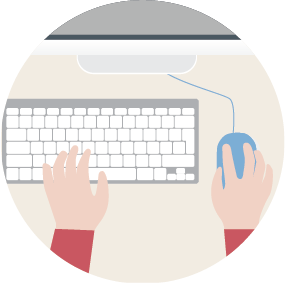
6. MOUSE ASSESSMENT
Position the mouse within easy reach so it can be used with a straight wrist, e.g. right beside the keyboard.
Sit upright and close to the desk to reduce working with the mouse arm stretched.
Support the forearm on the desk surface. If this is not possible, a separate supporting device should be used.
The user should be able to find a comfortable working position with the device.
If the keyboard is not being used, move it out of the way.
Don’t grip the mouse too tightly. Rest fingers lightly on the buttons and do not press them hard.

7. REGULAR BREAKS
Regular breaks help prevent eyestrain, fatigue, and backache. Taking short and frequent breaks are preferable to longer infrequent ones. Scheduled breaks are a good solution to ensure that employees are having sufficient breaks from looking at the screen.
Purposefully stretch and change position often.
Look into the distance from time to time, focusing on areas of the room that are far away from you and blink often.
Change activity regularly to ensure that you do not get repetitive strain injury.

8. TRAINING
Employers must provide information, instruction, and health and safety training to users to help them identify risks and follow safe work practices. Training should cover:
The risks from DSE work and the controls you have put in place.
How to adjust furniture to the optimal height for individual user.
How to organise the workplace to avoid awkward or frequently repeated stretching movements.
How to clean the screen and mouse with suitable materials, and where these materials are kept.
Who to contact for help in order to report problems or symptoms.
All information based on the Health and Safety Executive’s “ Working with Display Screen Equipment (DSE)”.
Computer User Health And Safety Quiz
A short quiz to test your knowledge of Computer User Health And Safety

All information is for guidance only and correct at time of publication.